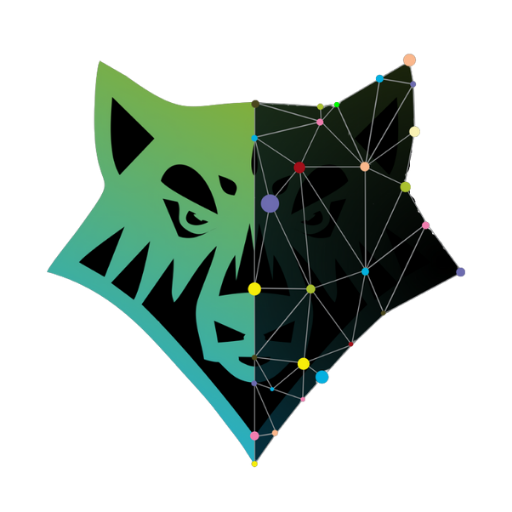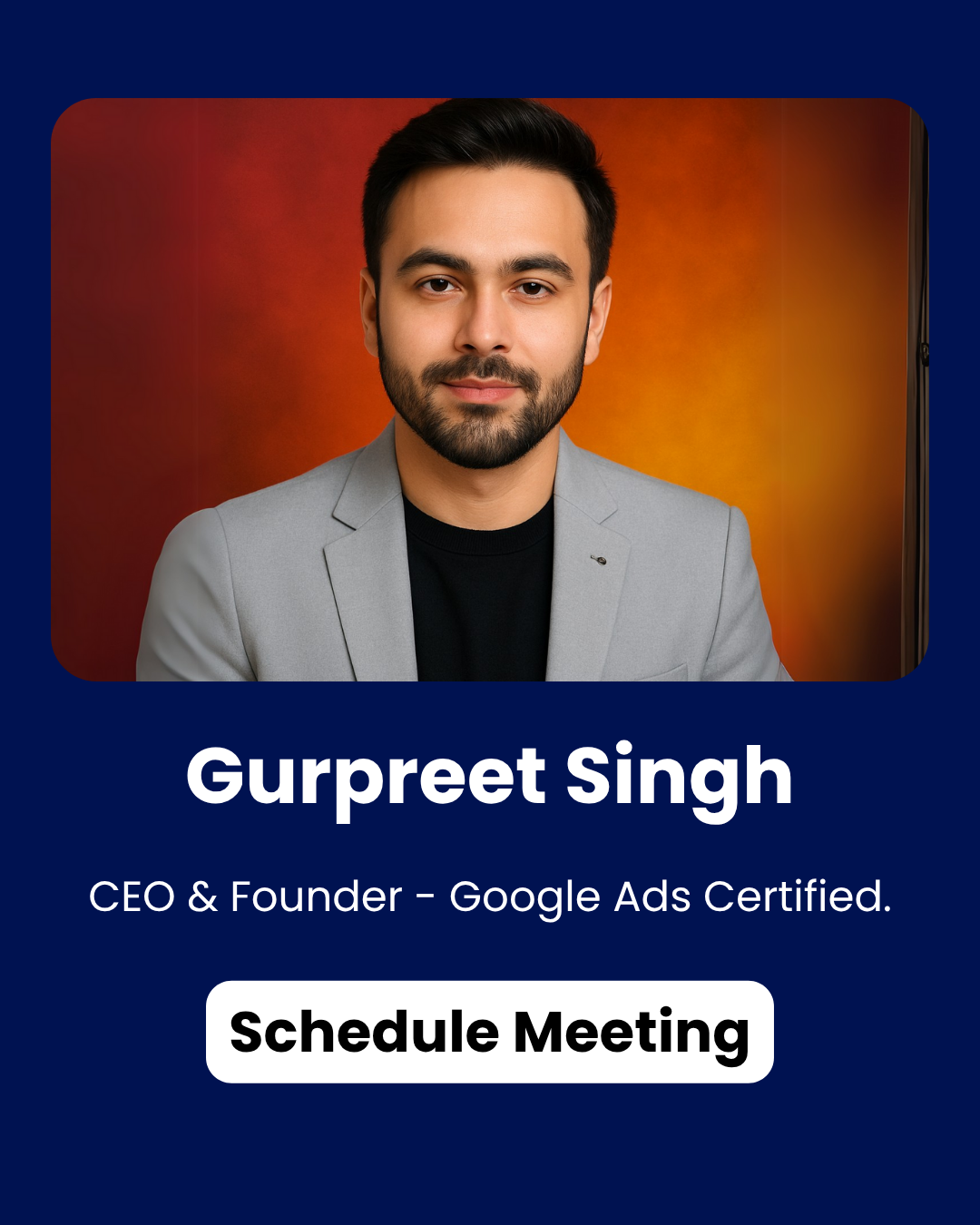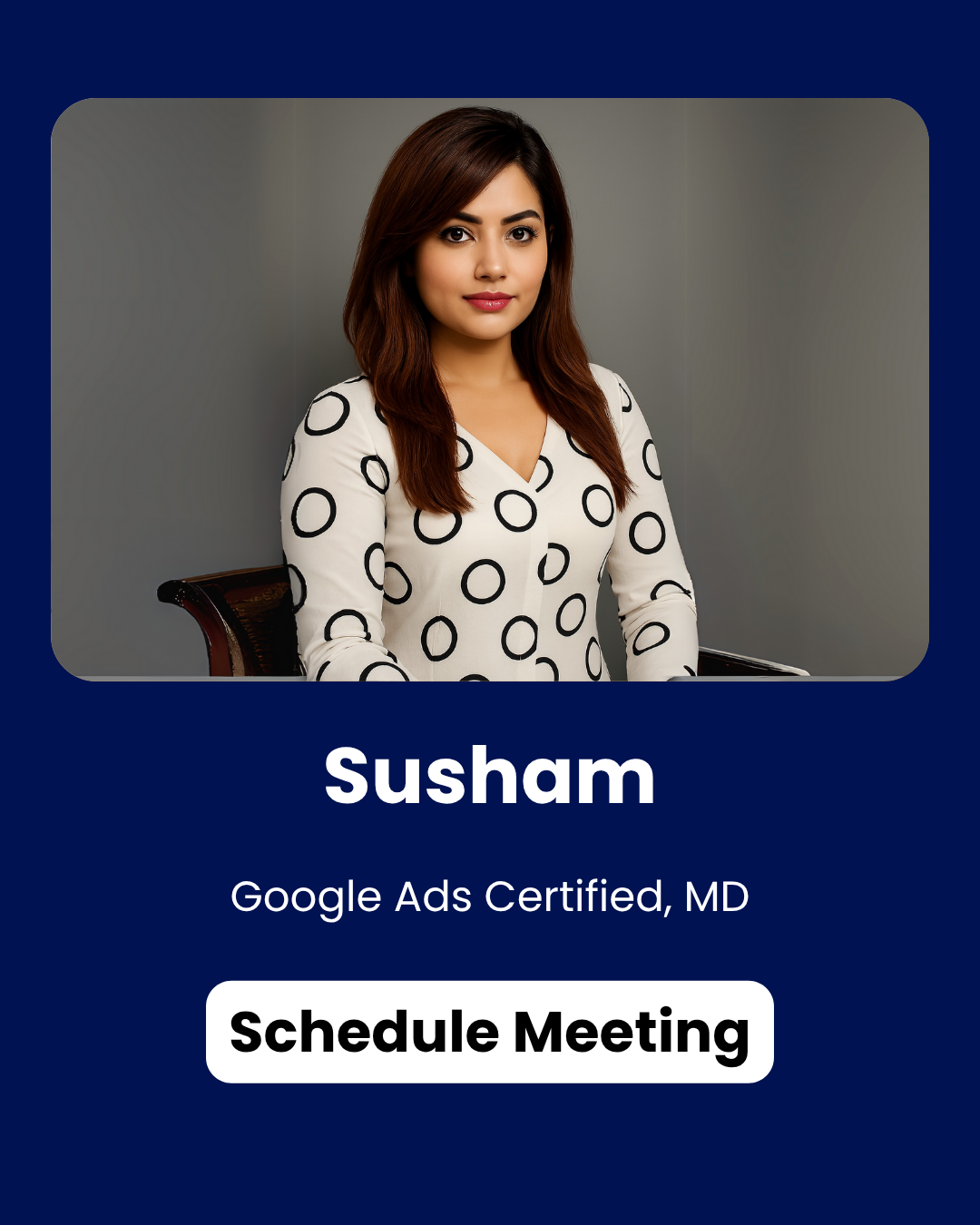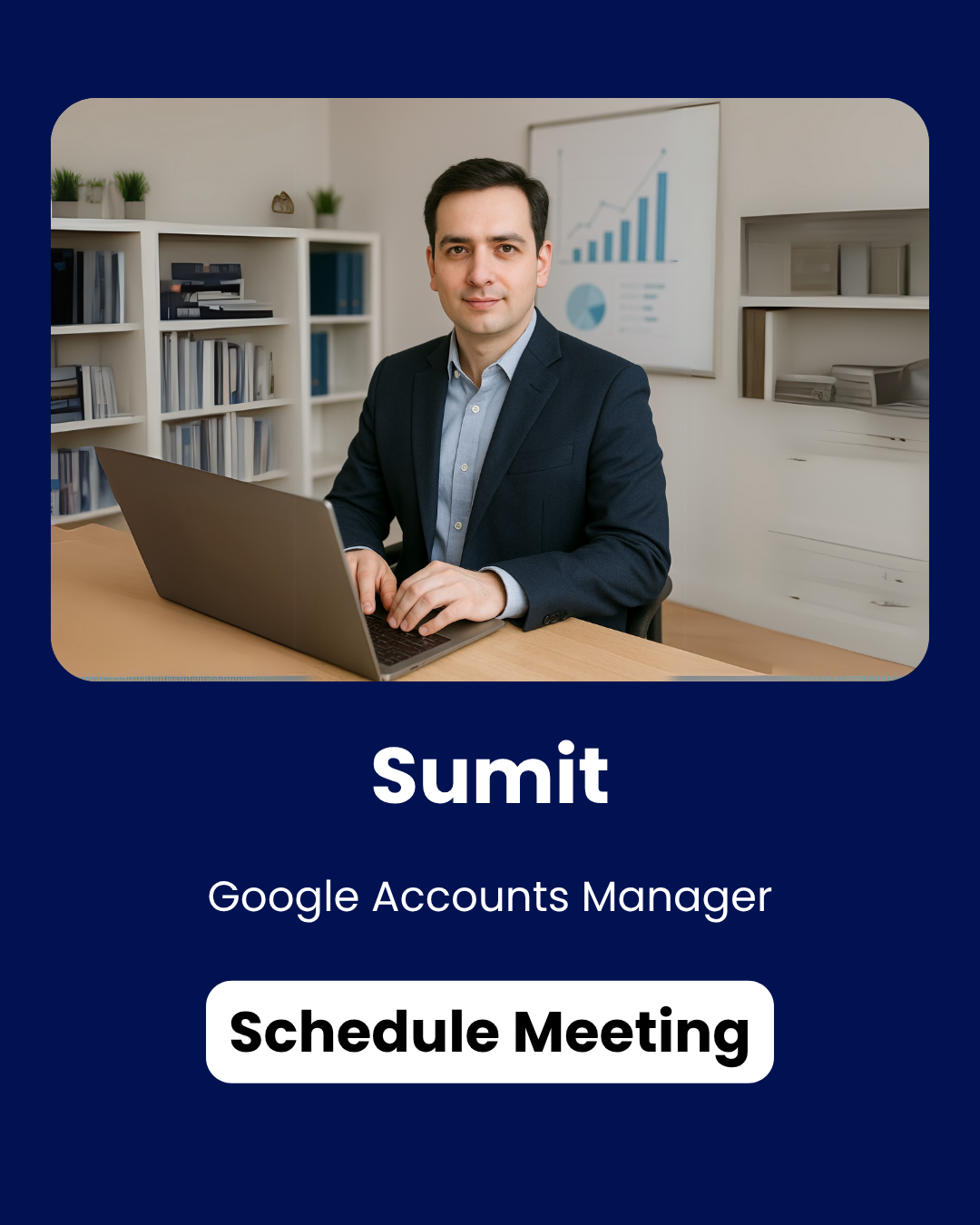In the world of SEO, indexing refers to how Google and other search engines discover, understand, and rank pages from your website. If you’re managing a Shopify store or any other eCommerce site, it’s critical to understand how to manage which pages get indexed by Google. This can be especially tricky when you’re dealing with dynamic pages and static pages that might contain similar or duplicate content.
One common issue is dealing with query parameters in URLs—such as search results pages (e.g., ?search=a1278). These URLs often lead to unique content, but Google may treat them as duplicates of a static version of the same page (e.g., /mac-lookup), causing confusion for search engines.
In this blog post, we’ll explain how to use canonical tags and noindex directives to guide Google on which pages to index and which pages to avoid. This will ensure that your important dynamic pages get indexed, while less critical pages are excluded from the search index.
Understanding Canonical Tags and noindex
Before we dive into the specifics, it’s important to understand two key SEO concepts: canonical tags and noindex directives.
- Canonical Tags: A canonical tag is a piece of code in the
<head>section of your HTML that tells Google which version of a page should be considered the “primary” version when multiple pages have similar content. This is useful for preventing duplicate content issues, especially when you have dynamic URLs like search result pages. noindexDirectives: Thenoindexdirective is used to tell search engines not to index a specific page in their search results. By adding anoindextag, you can keep pages from appearing in Google’s search index while still allowing search engines to crawl the links on that page.
Scenario: You Have Both Static and Dynamic Pages
Imagine you run a website with a Mac Lookup tool that displays information about various Mac models. Your URL structure includes both:
- A static page:
https://techable.com/pages/mac-lookup
This page introduces the Mac Lookup tool and allows users to search for specific models. - A dynamic search result page:
https://techable.com/pages/mac-lookup?search=a1278
This page shows the specific details for the modela1278, generated dynamically based on the search query.
Now, the problem is that Google might treat these two pages as duplicates because they both have similar content—one is a landing page, and the other is a filtered search results page. By default, Google may choose to index the static page, which is not ideal if you want the dynamic results page to be the main one indexed.
How to Solve This with Canonical Tags and noindex
To ensure that Google correctly indexes the dynamic page (the one with the search query), we need to implement two main steps: setting the canonical tag on the dynamic page, and using the noindex directive on the static page.
1. Set the Canonical Tag on the Dynamic Page
On the dynamic page (mac-lookup?search=a1278), you want to make sure Google knows that this is the version of the page to index. You do this by adding a canonical tag pointing to the dynamic URL.
Here’s the code to add in the <head> section of the dynamic search result page:
htmlCopy code<link rel="canonical" href="https://techable.com/pages/mac-lookup?search=a1278" />
This tag tells Google: “If you’re deciding which version of this page to index, prefer this one (mac-lookup?search=a1278) and disregard other similar versions (like the static mac-lookup page).”
2. Use the noindex Directive on the Static Page
For the static page (mac-lookup), you want to make sure that Google does not index it, but still crawls any links on that page. To do this, you’ll use a noindex directive in the HTML <head> section of the static page.
Here’s the code to add to the static page:
htmlCopy code<meta name="robots" content="noindex, follow" />
The noindex part of the tag tells Google to not index the page in its search results. The follow part allows Googlebot to continue crawling and following any links on this page, which is important for SEO.
Why This Approach Works
- Prevent Duplicate Content: By using the canonical tag on the dynamic page, you’re telling Google which version of the page to treat as the “main” page for indexing. This prevents Google from indexing multiple URLs with similar content, which could hurt your SEO.
- Index the Right Content: The
noindextag on the static page ensures that Google doesn’t prioritize or index the static page (mac-lookup), and instead focuses on the dynamic version (mac-lookup?search=a1278). This is ideal if your dynamic pages are where the most relevant, unique content lives. - Improved User Experience: By guiding Google to the right content, you can ensure that users searching for specific models or products are directed to the most relevant pages in search results. If someone is searching for
a1278, they will find the specific result rather than the general Mac Lookup page.
How to Implement These Changes on Shopify
If you’re using Shopify, you’ll need to add these tags manually to your Liquid theme templates. Here’s a quick guide:
- For Dynamic Pages (
mac-lookup?search=a1278):- Go to your Shopify Admin panel.
- Navigate to Online Store > Themes.
- Click Actions > Edit code.
- Open the file that controls your search results page (often
search.liquidorpage.mac-lookup.liquid). - Add the
<link rel="canonical" href="{{ shop.url }}{{ request.path }}" />tag inside the<head>section.
- For Static Pages (
mac-lookup):- Go to Online Store > Pages in your Shopify Admin.
- Select the Mac Lookup page.
- If you are editing the HTML directly, add
<meta name="robots" content="noindex, follow" />to the<head>section of the page template or via Liquid.
Monitor and Test in Google Search Console
Once you’ve made these changes, it’s important to use Google Search Console to monitor how Google is treating your pages.
- Use the URL Inspection Tool to check if Google is indexing the right version.
- Check the Coverage Report to ensure that the static page (
mac-lookup) is being excluded from the index and the dynamic page is properly indexed.
By using Google Search Console, you can also troubleshoot any issues and ensure that your canonical tags and noindex directives are working as expected.
Conclusion
Using canonical tags and noindex directives is a powerful way to control how Google indexes your pages, especially when you have both static and dynamic pages with similar content. By following the steps outlined above, you can ensure that the right pages are indexed, and avoid duplicate content issues that can harm your SEO.
Whether you’re running a Shopify store or another eCommerce platform, understanding how to manage indexing with these tags will help you improve your search visibility and provide a better user experience for those searching for your products or services.